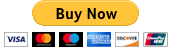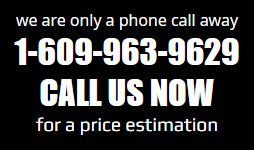
iEstimating Plugin – Move Digital Takeoff Items to a New Page

Case Scenario example: There has been a revision to a Project you’ve already did a Takeoff. You’ve import the new set of drawings but your Digital Takeoff is in the old set, what can you do?
Well this is a scenario where this plugin will come handy, it will help you move/relocate the Digital Takeoff Items from one page to another.
Just follow these steps:
- Select all the items you want to move/relocate and Click the Plugin button.
- A window will pop up with the list of the drawings for the project, search or find and select the Destination Page.
- Wait for the plugin to do its work.
iEstimating Plugin – Clone Selected Takeoff Sections to an Existing Item

Case Scenario example: You just finished doing a Linear Takeoff of the walls in a Apartment and now you need to do a Area Takeoff of the same Apartment, well why do the work twice?
With this plugin you’ll be able to copy the Section of Linear/Area/Segment/Count Takeoff Item and Paste it to an existing Linear/Area/Segment/Count Item. The sections can be the same type, Linear to Linear for example, or they can be different Type, Area to Linear for example.
Just follow these steps:
- Select the sections of the Takeoff you want to Copy/Change.
- Click the Plugin’s Button.
- In the Popup Window select the Destination Item where you want the selected sections.
- Let the Plugin do its magic.
iEstimating Plugin – Reassign Selected Takeoff Sections to an Existing Item

Case Scenario example: You just finished doing a Takeoff and realized you used the wrong Takeoff Item. Should you do the Take off Again? not anymore.
This plugin has almost the same functionality as the “Change Item Type” from Planswift. I’ve found that “Change Item Type” its a great Plugin but it has some limitations and flaws that my plugin does not.
Planswift Plugin Limitation #1: You can only Change Items of the same Type. if you Have a Linear and want to change it to an Area you can’t.
Planswift Plugin Limitation #2: If you have an Area Takeoff with a subtraction applied, the subtraction will not be copied when you Change it to another Area type.
Planswift Plugin Limitation #3: If a Takeoff is in Box Mode, this Mode will not carry over to the new Item its being change to.
This plugin does not have these limitations, you can Change and Area Type to a Linear Type. if an Area Takeoff is in Box Mode or has a substraction Applied, these two will be carried over. And on top of that its very easy to use
Just follow these steps:
- Select the sections of the Takeoff you want to Move/Change.
- Click the Plugin’s Button.
- In the Popup Window select the Destination Item where you want the selected sections.
- Let the Plugin do its magic.